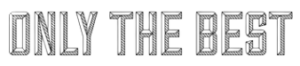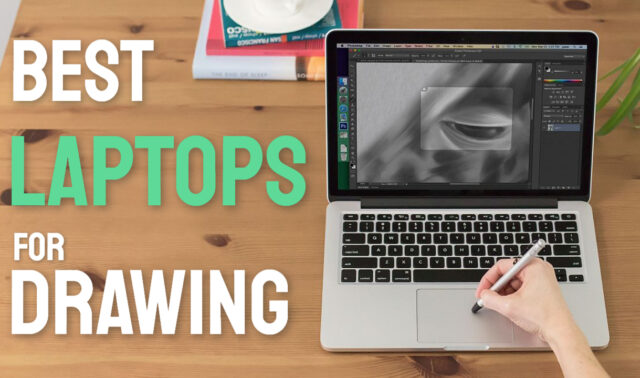Drawing and sketching have evolved! The pen and paper time will never pass, but with the advancements in new tech, drawing has become a joy on tablets and laptops alike. A good laptop can be a great addition to artists, especially animators, painters, and illustrators. With highly sensitive pressure displays and advanced touchscreens, artists can create some unique artworks. Having a portable drawing board or, better say, a channel to let your creativity flow at any point can be really empowering for any artist!
With that, let us start with some of our top picks and what would be the best laptop for drawing!
1. Lenovo Flex 14
A world of opportunity awaits! This Lenovo AMD running machine is great to use, and it was specially designed withdrawing and designers in mind. With a full HD screen and the powerful AMD Ryzen 5 processor, you have a small powerhouse at the tips of your hands. With an impressive 12 GB of RAM, you will be sure to run any drawing or vector program with ease. Supported with a Vega 8 graphics chip, you will edit videos and photographs easily. We think that this can be an ideal starting device for anyone creative at the medium price range! Be it that you want to stream, game, or design, you will get amazing visuals and performance from this Lenovo computer.
- Processor: AMD Ryzen 5 3500U 2.1 GHz
- Display: 14-inch FHD Touchscreen
- RAM: 12 GB DDR4
- Graphics Chip: AMD Vega 8
- Storage Size: 256 GB SSD
- Operating System: Microsoft Windows 10
- Ports: 1x USB Type-C, 2 x USB 3.1, 1 x HDMI, 1 x 3.5mm Audio Jack
- Connectivity: 802.11ac Wi-Fi, Bluetooth
- Included stylus that you can pack away in the machine
- A lot of RAM to work with
- Rapid Charge technology makes your laptop charge super fast.
- Can’t charge via USB-C
Take a look at the review of this model:
2. Microsoft Surface Pro X
Microfosts small powerhouse that is designed to impress. With a super sleek design and a fantastic vivid 13-inch screen, this device is sure to satisfy your drawing needs. Microsoft’s Qualcomm processor powers a premium 2 in 1 laptop with a premium feel. This can hinder you a bit, as the mobile processors can’t run x64 apps, so you will have to make some compromises. It boasts impressive multitasking abilities and some excellent specifications. They also included LTE 3.1 connectivity, which lets you connect the mobile network anywhere. So you are sure to stay associated with this machine. We love the ultra-thin design and studio mode. The PixelSense display looks terrific, and it gives you a big enough workspace for any task you want to perform. The keyboard is something unique too, but you need to buy that separately. A pricier option, but you got to pay for premium.
- Processor: Mobile Qualcomm SQ2
- Display: 13-inch, 2880 x 1920, 450 nits max brightness
- RAM: 8 GB
- Graphics Chip: SQ2 Adreno 690 GPU
- Storage Size: 256 GB SSD
- Operating System: Microsoft Windows 10 Home
- Ports: 2 x USB-C, Surface Connect port, Surface Keyboard connector, nanoSIM, 1 x 3.5mm Audio Jack
- Connectivity: 802.11ac, 3.1 LTE, Bluetooth
- Ultra-thin and portable
- Great big touchscreen
- The amazing battery life of 15 hours
- You need to buy the peripherals separately.
- Can’t run x64 applications
3. Acer Spin 5
Acer has made great devices, and this is no exception. Designed with portability in mind weighing just 2.65 lbs with the magnesium-aluminum alloy for the casing, it’s a great-looking device. Their Acer Active Stylus was designed in collaboration with Wacom. It has a fast charger option where you can charge the pen in just 15 seconds for a 90-minute session with it; featuring an amazing sRGB display with 13.5 inches and a 2K resolution, you will be sure to get all the true colors of the image you are looking at. They also boast an impressive 15-hour battery and a fast charge rate of 30 minutes for 4 hours. Acer knows how to impress! Spin 5 comes at a price point over $1000, but it is one of the most feature-packed options you can get. Oh, and the stylus is included in the price!
- Processor: 10th Generation Intel Core i7 3.9 GHz
- Display: 13. 5″ Acer VertiView 2K 2256 x 1504 Widescreen IPS LED
- RAM: 16GB LPDDR4X
- Graphics Chip: Intel Iris Plus Graphics
- Storage Size: 512 GB SSD
- Operating System: Microsoft Windows 10 Home
- Ports: 2 x USB 3.1, 1 x Type C, 1x USB-C, Thunderbolt 3, USB Charging, 1 x HDMI, 1 x 3.5mm Audio Jack
- Connectivity: 802. 11ax Wi-Fi 6, Bluetooth
- Truly feature-packed
- Amazing Wacom stylus and charging speed
- Backlit keyboard
- None
4. Samsung Chromebook Plus V2
Now for a more budget-friendly option! The Samsung Chromebook Plus V2 is a great addition for any quick illustrator and animator. With a plethora of apps like Sketchbook by Autodesk, Artflow, Adobe Illustrator Draw, and others, you can fulfill all your drawing needs on Chrome OS too. Maybe even combine multiple apps to get really something original! This Samsung Chromebook rocks a built-in pen that has over 4000 levels of pressure sensitivity. It has two nifty cameras that can unleash your creativity even more. All applications from the Play Store designed for Android are available out of the box so that you won’t run out of creative ways. One more good thing, the battery lasts super long! So this is a good option for the budget illustrator or some casual artists.
- Processor: Intel Celeron m3 8th Gen
- Display: 12.2″ FHD (1920 x 1200)
- RAM: 4 GB LPDDR3
- Graphics Chip: Intel HD Graphics 615
- Storage Size: 64 GB Flash Memory Solid State, eMMC
- Operating System: Chrome OS
- Ports:
- 3 x USB 2.0, 1 x USB Type-C, 1 x MINI HDMI, 1 x 3.5mm Audio Jack
- Connectivity: Wi-Fi, Bluetooth
- The stylus recognizes tilt mode
- Durable and nice to hold
- 13 MP camera on the backside
- A tad bit smaller
5. Samsung Notebook 9 Pro
A better, pricier contender from Samsung could also be a good option. The Samsung Notebook 9 Pro boats a full HD 15-inch screen and a fast Intel Core i7 processor unit. Why do we want to put this one on the list is their amazon S active pen where you can use it to voice note meetings even. A tremendous stylish looking option with some impressive specs, this model by Samsung won’t disappoint you. With a dedicated AMD Radeon 540 video card, you will be able to run any creative program you want! The other goodies with the machine include two thunderbolt ports and charging by a USB Type-C cable. They also have increased security and unique options to keep your files secure.
- Processor: 8th Gen Intel Core i7-8550U
- Display: 15.0″ Full HD LED
- RAM: 16GB DDR4
- Graphics Chip: AMD Radeon 540 2 GB
- Storage Size: 256GB SSD
- Operating System:
- Ports: 1x USB Type-C, 2x USB 3.0; HDMI; MicroSD, TPM security, 1 x 3.5mm Audio Jack
- Connectivity: 802.11ac, Bluetooth
- Great multitasking
- Durable build design
- The active S pen is something special
- Some users report weak speakers
6. Asus ZenBook Duo
One more pricey option but, at the same time, a feature-packed device! The Asus ZenBook Duo is genuinely a cyberpunk looking computer with its impressive NanoEdge tiny bezel display and the Screen Pad Plus. This expanded workspace gives you truly endless multitasking options! With some beefy insides, you will be set for quite some time if you decide on this Asus device. The new 10th Generation i7 processor won’t chug under the most massive apps, and combine that with 8 GB of ram; you have a portable workstation anywhere you go! Even the cheaper model with the Integrated UHD Intel chipset will satisfy most sketch needs! Indeed precision graphic editing and endless customization options are available on the ZenBook Duo. With a built-in IR camera for facial recognition and an excellent stylus, it has come from the future vibes.
- Processor: 10th generation Intel Core i7 10510U up to 4.9 GHz
- Display: 14 inches Full HD NanoEdge touch screen glossy + 12.6 inches ScreenPad
- RAM: 8GB DDR3 SDRAM
- Graphics Chip: Intel UHD Graphics 620
- Storage Size: 256 GB SSD
- Operating System: Microsoft Windows 10 Home
- Ports: 802.11ac Wi-Fi, BluetoothPorts: 2 x USB 3.1, 1 x USB Type-C, 1 x HDMI, 1 x 3.5mm Audio Jack
- Connectivity: Bluetooth, 802.11ax
- Ergo Lifting keyboard system for maximum comfort
- Amazing multi-touch displays
- Multitasking powerhouse
- Stylus needs to be bought extra
- Even more pricey if you want to get one with a dedicated card (but worth it)
Things to Consider Before Buying a Drawing Laptop – A Buying Guide

You need to make sure that you are buying the right machine, and some of our options look prettier than others. But in the end, what counts is under the hood! The specifications of your future laptop for drawing and designing are a vital part. We wanted to do a short overview for you of some things that you should be aware of. Note that even people who work in the computer industry can’t follow all the latest cards, CPUs, and advancements, so if you get a bit troubled by all the numbers and series, don’t worry, that’s normal!
The processor or the CPU
The heart of your computer and the central part of your drawing applications. Most of the laptops on our list have Intel Core i5 or i7 processors that are able to follow most professional users’ needs. Going lower to the older Intel Core i3 series can be okay if the other parts of your laptop are powerful, but especially for animators and illustrators, and i5 would be the lowest they go! In the same category are the processors by AMD the Ryzen 4000 or 4500 chipsets are on par with the i5 and i7 series. For example, the AMD Ryzen 4500 will compare to an i7! Maybe you could choose an AMD processor because those go a bit cheaper! So think ahead and do your research carefully.
RAM
One crucial aspect of your future device. You want the most RAM you can get. The bare minimum would be 4 GB, but buying a dedicated drawing laptop with 4GB is not a good idea. 8 GB should be the minimum, with 16 GB or 32 GB for professionals or people who really want a portable workstation that can run advanced 3D software and do some heavy rendering. Adding to that, some of the massive resource-intensive programs have requirements for RAM, so even if you don’t use something now, maybe, later on, you will, and that is where the 16 GB of RAM comes in handy.
Graphics Card
A dedicated graphics card for an artist is a must. You need to render, draw, and edit on the go without any lagging and hiccups. At least 2 GB or even 4 GB would be ideal. Truth to be told, integrated graphics chips that come with your processors have gotten really good. Today’s integrated cards are on par with high-end graphics cards from a year or two back, so even if you go for an integrated one, it could work out for you! Still, an NVIDIA card paired with a good CPU will do wonders for you, and you will be ready for any program you may want to learn or expand your portfolio with. The same rule applies as for the RAM memory; some apps that you would like to try may need a set memory requirement.
Screen Size and Display
SUPER IMPORTANT! The laptops on this list are chosen because of their advanced displays, resolution, color-accurate touchscreens, and pressure-sensitive digital styluses! If you want to design and draw, the display needs to be of high quality. The size should be bigger than the 11 inches we feel. Smaller than that is too little, but ideally, something between portable and big enough is 13.5 or 14 inches. Think about what you need. Do you need a medium-sized tablet 2 in 1 convertible that you can use on the go or a more focused work machine that will be a portable studio when set up?
You also need a laptop with a minimum resolution of 1080p or FULL HD, 1920 x 1080! Be aware that more resolution means more space on display and also a more precise touch!
Some of the higher-end devices in this list have 4K displays, which is 3840 × 2160. Displays like this would be ideal for the type of work you plan to use a laptop for drawing.
Storage
A Solid State Drive is a must-have today for any illustrator or artist. Even if you have a beefy computer under the hood, you will experience slow loading times if the memory ain’t fast enough. We also recommend at least 256 GB of memory. An ideal spot would be a 1 TB SSD, but those are a bit pricey. Know that external SSDs are not that expensive, so even if you get a smaller SSD, you can even it out.
Operating System
For designers or artists, Microsoft Windows or the Apple Mac OS are your two basic choices. You could go more in-depth and try Linux, but we can leave that out for those who want to experiment more and tinker. Both mentioned OS’es share the same programs, mostly. There are some OS exclusive applications, but you can always find something similar on the other operating system. It comes down to personal taste in the end, and the discussion on Windows VS Mac is a big one.
What else you could come across is Chrome OS. This operating system by Google can be okay for more straightforward stuff, and we do know some designers who have dedicated Chromebooks for fast sketches and basic editing. Note that you won’t be able to do heavy multitasking with a Chromebook, but using a Chromebook as a quick notebook or sketchbook can be fun and useful. With the addition of the Playstore and all the creative and drawing apps there, you may be able to create something unique.
Battery Life
To cut it short, 8 hours is a minimum that you would have for your machine. Bear in mind that laptops with touchscreens eat up the battery life faster! Ideally, you would get 10 hours under heavy load, but that all depends on what apps you will run and how you will use your computer. Some boast 15 hours or more, but in most of our tests, the battery will run down faster under heavy creative applications. Luckily most of the laptops on the list have rapid charging technology.
FAQ

Why should I buy a laptop or a tablet for drawing?
If you plan on doing any type of design and work in the Adobe Creative Package or any similar software, you need a machine that will follow your creative flow. Something that can keep up with your ideas and run multiple softwares at once. If you are a fashion designer who wants to sketch their designs or a professional animator, a good laptop is essential in today’s digital age.
Can I draw on a laptop?
You can draw on a laptop if it has a touchscreen and a good quality stylus pen!
Animators, illustrators, designers alike can use laptops. You just need a good enough machine to run your favorite artist programs. Be aware that even styluses can differ, and not all styluses are created equal. If you want to buy a laptop or a tablet for drawing, especially, you need to be aware of all the little features and options that may benefit you. You need to think about pressure sensitivity, palm-rejection technology, do you need a battery or not. You need to be aware of all these things, and of course, you won’t buy a laptop that won’t support a good stylus.
The laptops in our list will support sensitive drawings and illustrations on their touchscreens. You need to be aware that most of these are more on the pricey side, but with good reason. You need a lot of features and want in a laptop that could be your bread and butter.
Do I get a Laptop or Tablet for drawing?
A full-fledged machine like a laptop will be suited for those who want a complete experience and a more comprehensive range of computer applications. Still, most of these laptops are 2 1 convertibles that can do both, but if you are more on a budget side and you want to get a smaller computer that is more suited as a tablet, that’s also okay! Android and Chrome OS have a wide array of apps where you can draw and sketch. So our advice is to plan and see what exactly you want to use the device!
Conclusion
In the end, we want to express how we don’t think that you need the latest gadget to create art or draw. Technology should never be the limitation, but sometimes it can help in the process. Plan carefully and think ahead of what you will need and how you want to use your future drawing laptop. Maybe you will want to expand your art from 2D to 3D; perhaps you want to edit photos and draw on them. There are so many ways to be creative, and with this guide, we hope that we helped you in that process.
Check out some other interesting models available on Amazon in 2024:
[amazon box=”B07RQ846B9,B07M5X7MH1,B07GD4CMDH,B081D9HJ4P,B0872K4XCJ”]